Excel Find and Select Blanks
- Spreadsheet Nation

- Nov 1, 2019
- 1 min read
If you have lots of data and want to quickly find the blanks in your data, you can use the Go To Special feature in Excel.
In our example, we have a data set with a list of people and whether they’ve done certain tasks. The issue is that it’s a bit difficult to see who is falling behind at a glance.

To highlight the blanks, click into your data set and click on the Find & Select box from the Home Tab. Then select the Go To Special option.

In the dialogue box that comes up, select the Blanks option.
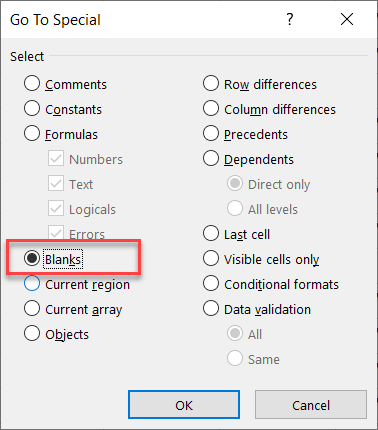
This will then highlight all the blanks in the data set.

With these cells selected, you can highlight the cells a certain color to make it more visually easy to spot the blanks. You can also type something and hit Ctrl + Enter and all the selected cells will be filled with what you typed.


Comments